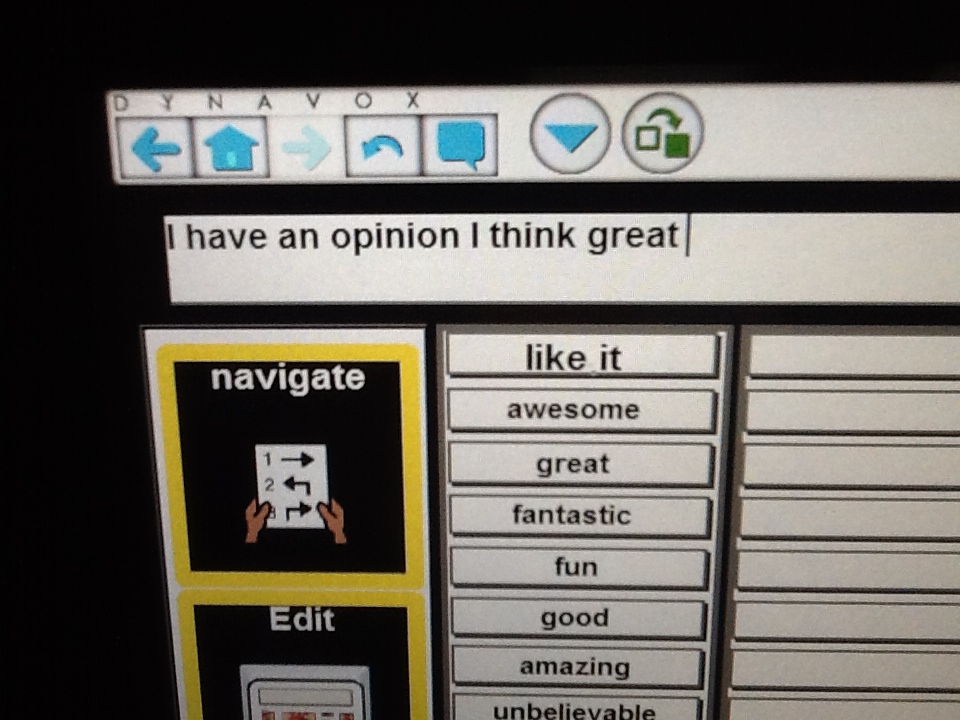Uncategorized16 June 2013
Adding movies to your Augmentative and Alternative Communication (AAC) system
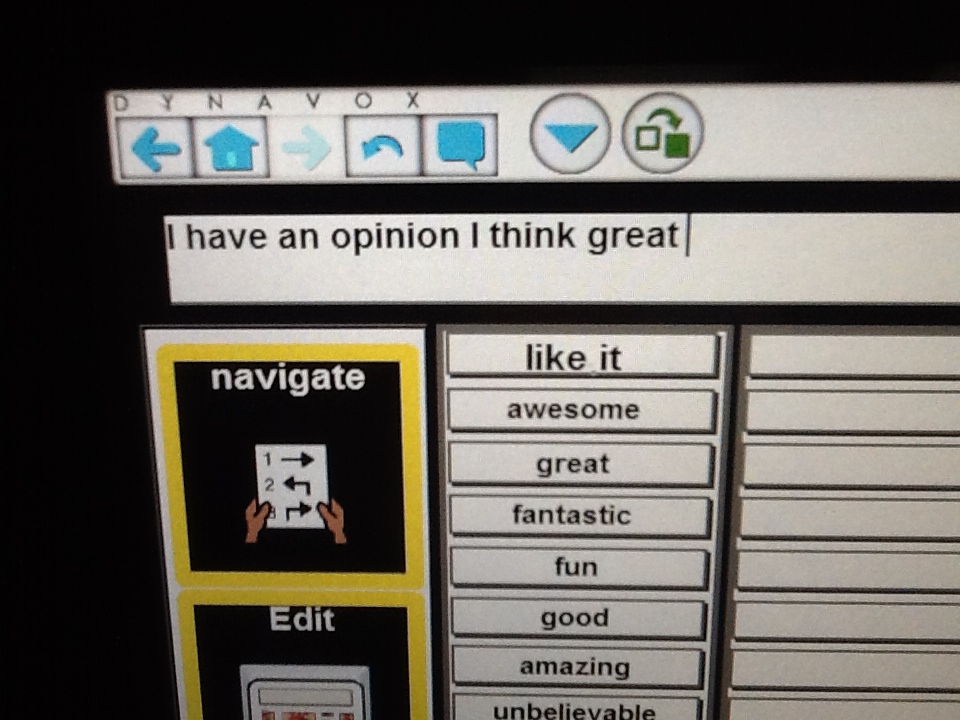
Using iPads for communication is a hot topic at the moment and so a good place to start. About month ago, I co-presented a pre-conference workshop at the AGOSCI 2013 Conference with Jane Farrall and Kelly Moore from the Independent Living Centre in Western Australia. Information from the workshop is posted on Jane’s blog.
One of the practical activities during the workshop was to get creative about using iMovie to add to the communication toolkit for someone who uses augmentative and alternative communication (AAC). These ideas can be used for people who use any type of AAC system (eg. the iPad, a speech generating device, or non-electronic communication book (eg. PODD).
Movies, videos or just photo slide-shows are a fantastic way to share news, stories, instructions, or any other messages. Rather than talking about iMovie specifically, I thought I’d talk generally about some ways that sharing videos can be used to enhance interaction with the people within your Social Networks and Circles of Communication Partners.
There are several ways to create a video or photo message:
- Use your iPad, communication book, speech generating device, signing, gesture or even spelling to create a message for someone. Use your iPad (or another device if using your iPad to create the message) to video as you create the message.
- Take a photograph of the message display of your device once the message is created.
- You can add on a video of yourself doing some actions of facial expression to go with it if you want to personalise it a little).
- If you are using the iPad to create your message, then it’s probably best to take a screen shot that includes the message display once you have created the full message. (To do this, press the home key and the on/off button at the same time and it will save a picture of the full screen into your photo library).


- If you are using a multi-page communication book (e.g. PODD), take a photograph of each symbol selected, then combine these in a movie to string the message together. Example.
- This approach allows for much faster sharing of a message that may take too long to share in a social or time limited situation. You can also easily share the message over and over without having to recreate it. This is especially helpful for someone who uses Partner Assisted Scanning, or takes extra time to select options on their board or device.
- If the message isn’t created in English word order, that’s ok. This method shows how the individual themselves created the message. If required, there is an option to add text to the message at the end of the video to clarify it’s meaning, or to write the clarification on a piece of paper and photograph this as the last picture in the sequence. Example.
- Another option is to create the message with your low-tech book, then record each part of a sequence onto an sequenced message device or app (eg. TapSpeak Sequence) and take a video as you read through the sequence. The message is still your own but programming it onto a sequenced message device or app allows you to deliver it more quickly so that the video file is not too long.
- NB. Using the videos not only allows you to practice first and create the message in advance without the pressure of the moment, it also shows authorship of that message. Authorship is important so that we are not ‘stealing the turn’ of someone who uses AAC and just relaying the message for them. It also enhances perception of competence and allows others to see how they create their messages.
How to use the video message:
- Once the message is created, then you can play it when talking to someone face to face. (Save it in your photo app, an notes app that allows video (eg. NoteLedge), on a YouTube playlist app, or any other option for playing videos).
- You can also email, text, post the video on Facebook, or send via the multitude of social media options available.
- For scanning access (or an easy direct access option), you can even load the video into an app like GoTalk Now which allows for scanning access to videos. (Hopefully other AAC apps will bring in the option to play video in the future).
Who, what and when to share…..
The list is endless but here’s a start, I’d love for others to add ideas at the end of the blog:
- Showing videos for news or sharing information
- For example, “What I did on the weekend”; “Look at my new baby sister”; “We just got our kitchen renovated”.
- Add a title onto the movie, or just video a piece of paper with the ‘title’ of the video written on it. This will give the listener the context of the video. You can also add some key points about the video if you want to.
- You can create a combination of videos from an event to share an experience with others or even just to share combination of your favourite YouTube clips. Here’s an example of a movie created by a young boy and his mum, and it uses many of the options available in iMovie. This was used to share his news at school as well as to answer the question “What have you been up to?” when catching up with friends.
- Messages for specific people
- If it’s someone you see regularly, you could save the videos in an album in your photo library or a specific notebook in your notes app, and let them know to look there each time for any new messages. (Otherwise add a message to your device or communication book to tell the person to look on the iPad eg. “There’s a message for you on my iPad. Open the photo app and the folder with your name on it”).
- Prepare a message (or messages) for the doctor before you go to your appointment. This will save time during the consult and also to make sure you get to have your say.
- Prepare a message for your hairdresser so you can let them know how you would like your hair done. You could include some photos from magazines or off the internet to show ideas. This will give a great context for him/her to ask questions at the appointment if she is not particularly adept at using or understanding your method of communication. Example. Make sure you also set up a way to play the message when you get there (ie. have the video ready to go, or have a note to tell the hairdresser to look in the right place).
- Send a card or party invitation
- You could create an invitation message and email this out to all your friends, or add it as an event on FaceBook.
- Create a Merry Christmas or Happy Birthday message. It could be useful to save a ‘Happy Birthday’ message video and you can use this to post over and over again when FaceBook reminds you of someone’s birthday. (An album in your photo app with common FaceBook messages would be handy eg. Feel better soon, Happy Birthday, That’s hilarious, etc).
- If you want to get really creative, you could use iMovie to add photos and video to spice it up. For a spiritual message, add a video of a song or verse or for a crazy message, you can create funny photos on your iPad with the multitude of apps available. You could even just take a photo of the inside of a birthday card that has a good message or search the internet for ‘Funny Birthday Messages’.
- Post a question or general message on Facebook or other online means to get some interaction going amongst your friends
- You could post something like: “What’s your favourite movie’?; Any ideas for a good wedding present? “, etc.
- Alot of schools are now using class blogs, so you could post a student’s message as photos or video in this way rather than just retyping their message or changing the wording so that it no longer sounds like the message they have created. Others will not see it as their message if it is not represented in a way that matches their communication system. e.g. “I’m telling you something – mum – funny” as opposed to “My mum is funny”.
I hope these ideas have sparked your creative minds. Please post any ideas you come up with to share with others.
Janelle